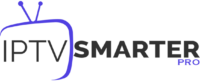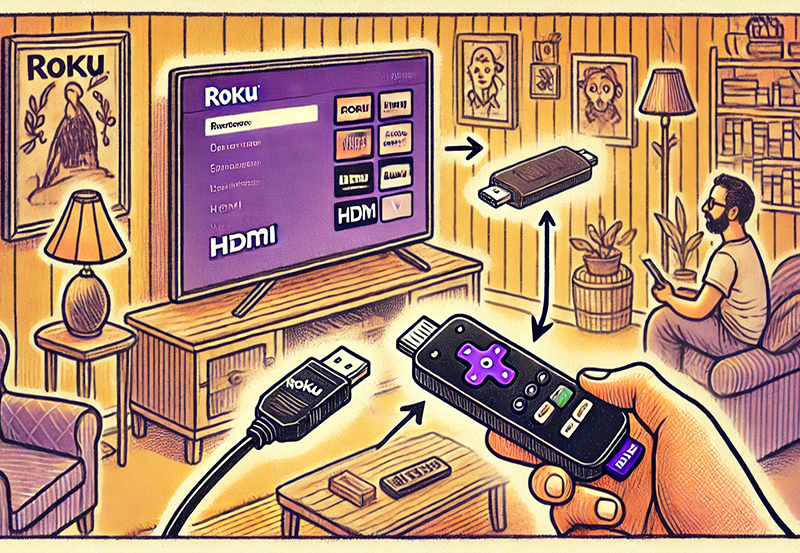Welcome to a comprehensive guide designed to address all your Xiaomi Mi Box troubleshooting needs. Whether you’re experiencing streaming issues, connectivity woes, or system glitches, this guide will provide actionable steps to enhance your IPTV experience. The Xiaomi Mi Box is a versatile streaming device, capable of bringing your favorite content to life—provided everything runs smoothly. In this guide, we’ll delve into common problems and their solutions, ensuring your device performs at its best.
Understanding the Xiaomi Mi Box
The Xiaomi Mi Box has become a popular choice among streaming enthusiasts due to its affordability and functionality. Despite its strengths, users occasionally encounter technical difficulties. These can range from minor inconveniences to significant disruptions in connectivity and usability. Familiarizing yourself with some of the device’s intricacies is essential before delving into troubleshooting steps.
Key Features and Specifications
Equipped with powerful hardware, the Xiaomi Mi Box supports a variety of applications and services. Understanding its specifications helps in diagnosing issues more effectively.
Pro Tip:
Get high-quality streams with Affordable IPTV services for a world-class viewing experience.
- Processor: Quad-core Cortex-A53
- GPU: Mali-450
- RAM: 2GB DDR3
- Storage: 8GB eMMC
- Connectivity: Wi-Fi 802.11ac, HDMI 2.0a
Common Use Cases and Challenges
The primary use for a Mi Box is to stream content, such as movies or TV shows using platforms like Netflix, YouTube, and many others. However, maximizing this experience can sometimes prove challenging without the right setup or subscription.
Frequent issues include buffering, compatibility with certain TV brands, and the occasional app crash. These are typical with any digital device but can be particularly frustrating when you’re trying to unwind and enjoy your favorite show or movie.
Troubleshooting Streaming Issues
One of the most common problems users face is streaming interruptions. These can stem from various sources such as network connectivity issues, server problems with the streaming service, or even outdated software. Let’s look into how you can quickly identify and resolve these streaming conundrums.
Enhancing Network Connection
A stable internet connection is crucial for uninterrupted streaming. Here’s how you can improve your network connectivity:
- Check Wi-Fi Signal Strength: Ensure your Mi Box is in close proximity to your router.
- Use Ethernet: If possible, connect via an Ethernet cable for a more stable connection.
- Restart Your Router: A simple reboot can resolve temporary connectivity issues.
Update Device Firmware
Regular updates are crucial for optimal device performance. Sometimes, skipping updates may lead to compatibility issues with certain apps or services. To ensure your Mi Box runs the latest firmware, follow these steps:
- Navigate to Settings on your Mi Box.
- Select About and then System Update.
- Follow the prompts to install any available updates.
Optimizing IPTV Experience
IPTV subscriptions, particularly those claimed to be the “Top IPTV subscriptions” or the “Best IPTV for streaming movies,” should function well with the Mi Box. Yet sometimes, additional configuration is necessary to amplify your IPTV enjoyment effortlessly:
- Configure your IPTV provider settings carefully per their instructions.
- Use the dedicated IPTV apps recommended by providers for seamless streaming.
Resolving Hardware-Related Common Problems
While digital issues are common, sometimes the root cause lies in hardware components. These can often be diagnosed with a few simple checks and adjustments.
Checking HDMI Connection
Poor HDMI connections can interrupt your streaming experience. Ensure a snug and secure fit of the HDMI cable into both the Mi Box and your TV.
Issues with Picture Quality
If you’re experiencing image quality problems, consider these steps:
- Ensure the HDMI cable is high-speed and supports your TV’s resolution.
- Check TV settings to confirm the correct input source is selected.
Power and Remote Control Troubleshooting
Minor power issues or remote control malfunctions occasionally plague Mi Box users. Try these simple fixes:
- Replace remote batteries if unresponsive.
- Unplug the Mi Box for a few seconds, then plug it back in.
- Inspect the power cable and adapter for damage.
Advanced Troubleshooting Tips
For users who have exhausted basic troubleshooting steps, more advanced solutions are available. These approaches can offer deeper diagnostic insights or resolve more persistent issues.
Performing a Factory Reset
If your Mi Box consistently underperforms or encounters errors, a factory reset might be necessary. Note that this process will erase all data, so proceed with caution:
- Go to Settings on your Mi Box.
- Select Storage & Reset, then Factory Data Reset.
- Follow the on-screen instructions to complete the reset.
Using Developer Options
Although primarily aimed at developers, these options can sometimes help in troubleshooting device performance hiccups:
- Access Developer Options via Settings > About > Click ‘Build Number’ seven times.
- Enable features like USB debugging or tweak animation settings to observe differences in performance.
Assessing Application Performance
Applications can sometimes become resource-intensive without reason. Limiting background activities or clearing cache may enhance performance:
- Regularly clear the app cache via Settings > Apps.
- Consider uninstalling any apps you don’t use frequently.
Engaging with Customer Support
If issues persist beyond personal troubleshooting, reaching out to Xiaomi Customer Support or the IPTV service can be invaluable. Here’s how to prepare for that interaction:
Documented Observations
Maintain a record of all the steps you’ve taken. It helps in faster resolution and saves time explaining your issue repeatedly:
- List any error messages encountered.
- Note changes post any troubleshooting step.
Effective Communication
When contacting support, clarity is key. Clearly articulate the problem and mention any troubleshooting already attempted. Request a follow-up via email, if necessary, for further evidence. This approach can aid in streamlining the resolution process.
Frequently Asked Questions

How can I check my IPTV connection on a Xiaomi Mi Box?
Ensure that the IPTV app is properly installed and configured as per your provider’s instructions. Confirm that your internet connection is stable, and try streaming through a test link offered by your IPTV provider. Consider contacting your IPTV provider for support if issues persist.
Why does my Xiaomi Mi Box keep buffering while streaming?
Buffeting can be a result of network congestion or insufficient bandwidth. Improve this by using a wired Ethernet connection, reducing Wi-Fi interference, or upgrading your internet package. Additionally, ensure your device’s apps and firmware are updated to minimize software issues impacting streaming performance.
What are the best apps for enhancing my IPTV enjoyment on a Xiaomi Mi Box?
To amplify your IPTV enjoyment effortlessly, consider using dedicated IPTV apps like IPTV Smarters, Tivimate, or Perfect Player. These apps often provide a better interface and features that improve the viewing experience. They work well when paired with top IPTV subscriptions available in the market.
Will a factory reset delete all my data on the Mi Box?
Yes, a factory reset will erase all personal data, apps, and settings on your Xiaomi Mi Box, returning it to its original state. It’s advisable to back up your important data before performing a reset. Consider this option only when other troubleshooting steps fail to resolve persistent issues.
Is it possible to expand the storage on a Xiaomi Mi Box?
While the internal storage of the Xiaomi Mi Box cannot be upgraded, you can use an external USB drive to expand storage capabilities. This is particularly useful for downloading additional apps or storing media files. Ensure it’s formatted correctly and recognized by the Mi Box for best results.
In your journey to resolve any of these issues, patience and experimentation are your best allies. Always remember that each problem, while frustrating, presents an opportunity to enhance your understanding of the device, making the triumph over tech troubles all the more rewarding.
The Best Apps for Streaming IPTV on Xbox